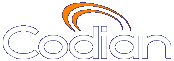 |
MCU 4520 |
| 主機: FETMCU03 |
Help contents >
Advanced topics >
Working with the event logs
|
搜尋/列印 索引 |
If you are experiencing complex issues that require advanced troubleshooting, you may need to collect information from the MCU logs. Typically, you will be working with Customer support who can help you obtain these logs.
You can:
The Event capture filter allows you to change the level of detail to collect in the Event log traces.
Normally, the capture filter should be set to the default of Errors, warnings and information for all logging sources. There is no advantage in changing the setting of any source without advice from Customer support. There is a limited amount of space available to store logged messages and enabling anything other than Errors, warnings and information could cause the log to become full quickly.
The Event display filter allows you to view or highlight stored Event log entries. Normally, you should not need to view or modify any of the settings on this page.
You can configure the MCU to send event messages to up to four syslog servers. To add or remove a syslog server, go to and make the changes you require. See Logging using syslog.
The page records every H.323 and SIP message received or transmitted from the MCU. The log can be exported in an .xml file by clicking .
By default the H.323/SIP log is disabled because it affects performance, but Customer support may ask you to enable it if there is a problem with an MCU in your network. To do this, click .
Note that although the H.323/SIP log page can display up to 10 pages of logged messages the log file may begin to overwrite itself before the 10 pages are full.
The audit log records any user action on the MCU which might compromise the security of the unit, of its functions, or of the network. For more information, refer to Working with the audit logs.
In addition to the logs described above, the MCU can also store Call Detail Records (CDR) which may be used for auditing and billing purposes. Events in the log are displayed in the CDR log page. See Working with Call Detail Records for more details.
| (c) Copyright Cisco Systems 2003-2010, 授權資訊 |